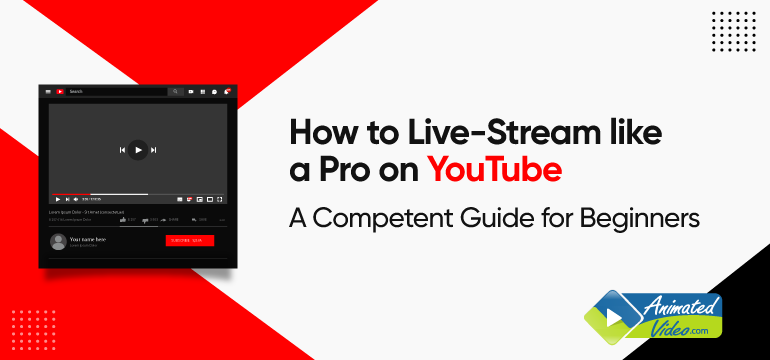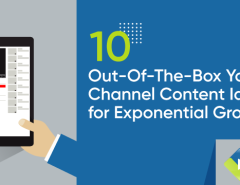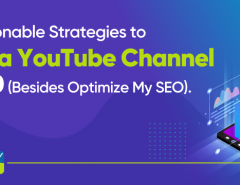Last Updated on April 13, 2022
If you are an entrepreneur, you have probably watched a lot of YouTube videos. And chances are you have been curious about how they make their money. If you are looking to make money from your YouTube channel too, you’re going to need to know how to Livestream like a pro on YouTube.
YouTube is the second largest search engine on the web, and it’s no surprise that a great many people turn to YouTube as their go-to video source. In other words, YouTube has become a major source of traffic for millions of people.
YouTube is a fantastic place for beginners to learn how to create a live stream with an encoder, stream, record, and upload videos. There are so many benefits to learning on YouTube. It allows you to have a space for your videos to be seen by the world. It is the ideal way to start building your YouTube channel.
Why would you Livestream on YouTube?
Why would anyone want to stream video on YouTube? There are lots of reasons. For starters, many people don’t know where to start when it comes to producing a quality video, but they do know how to do a decent job with their camera phone or webcam. Plus, they have a strong desire to share what they do and learn how to improve their skills.
Before we discuss how to leverage the globally popular platform YouTube and how to live stream like a pro on every platform, let us talk about the techniques to enable live streaming.
The live streaming option is, by default, set to off in the new version of YouTube.
The live stream enabling involves 3 easy steps as follows:
- Verifying the YouTube Account
- Enable the live stream option via the channel features page (under “Features that require phone verification).
- Wait up to 1 day for it to get enabled.
Managing all scheduled and past live streams is possible in the ‘Live’ tab under ‘Content’ in YouTube Studio.
Once you are all set to stream, there are two ways. Let’s discuss them in detail.
Livestream on YouTube: Web Browser
If you wonder how to use YouTube Live to engage your audience, well, it is the easiest way to live stream, monetize your videos, grow your channel and engage viewers. The ingredient needed is just the WebCam (If no in-built camera), and a USB Captured Card (If using a DSLR).
Once the camera is set up, the following are the steps to live stream:
Step 1: Log in to the YouTube account and on the top-right corner of the screen, click the “Create a video or post” button.
Step 2: Choose ‘Go Live’ from the drop-down menu button, and choose the time, whether now or some other date and time to start the live stream.
Step 3: Keep “Built-in webcam” as the type, and grant YouTube some browser permissions.
Step 4: Edit the event details (title, description, category, thumbnail), configure the engagement features and select a Visibility option (public, unlisted, or private).
Step 5: Preview the stream settings double-checking the selected webcam and microphone.
Step 6: Hit ‘Go Live’.
Voila! You are now live. Do not forget to hit ‘End Stream’ when you are finished.
Livestream on YouTube: Mobile Device
Until a channel has at least 50 subscribers, it does not have a live streaming option from any mobile device. And also, if it does not have at least 1,000 subscribers, YouTube may throttle the number of viewers, and the recordings will be set to private by default.
Also, keep in mind the perfect live stream video length on YouTube before proceeding. Getting your video optimized for the platform is a way to hack instant channel and engagement growth.
Once you’ve hit the subscriber threshold, live streaming is easy with the following steps:
Step 1: Download the YouTube app.
Step 2: After opening the app, press the plus sign at the center of the bottom menu.
Step 3: Select ‘Go live’ and grant the required permissions. Press’ More Options’ and schedule a different date and time for the stream.
Step 4: Set a live stream title and configure the privacy settings.
Step 5: Choose ‘Advanced settings’ to toggle live chat and much more.
Step 6: Press’ Next’ and take a picture for the thumbnail or upload it from the phone.
Step 7: Choose to stream in landscape or portrait to go live.
Hit ‘Finish’ to end the stream.
Wrapping Up
There is no magic bullet or secret to the ultimate guide to live streaming that will make you a better video creator. Your best weapon in this battle is the same as it is for any creative project you work on, practice, practice, practice. You won’t be able to hit a 100% accuracy rate overnight, but the more you work on your craft, the easier it will be to hit that target. The only way to truly excel is by practicing and making mistakes.
To build a successful YouTube channel, you have to think like a publisher. Think about how people consume video online. They go on YouTube to find videos to entertain themselves, gain insight and knowledge, and sometimes learn a skill.
And you, as a creator, can build your brand by creating videos that give value. It’s about giving and sharing what you’ve learned and helping others get better at something. An excellent strategy to live stream like a pro on YouTube is to make videos that you are interested in and that interest you. And if you’re passionate about what you’re doing, then you’ll find that it’s more enjoyable and that you’ll want to make more of it.